Setting Items for Copying
You can change the copy settings such as magnification and intensity.
Print Settings Screen
 Note
Note
-
For more on the print setting screen or the setting item for Photo copy, see Copying Photos.
The following screen is displayed by pressing the right Function button on the Copy standby screen.
Ex. Print setting screen for Standard copy
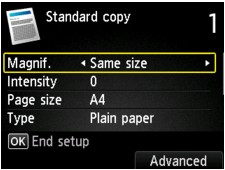
Setting Items
You can specify the following setting items.
Use the 
 button to change the setting item and use the
button to change the setting item and use the 
 button to change the setting.
button to change the setting.
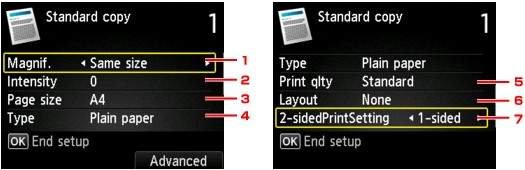
 Note
Note
-
Depending on the copy menu, some setting items cannot be selected. This section describes the setting items in Standard copy.
The setting item which cannot be selected is displayed grayed out.
For more on the setting items for Photo copy, see Copying Photos.
-
Some settings cannot be specified in combination with the setting of other setting item or the copy menu. If the setting which cannot be specified in combination is selected, Error details appears on the LCD and
 appears at the setting item. In this case, press the left Function button to check the message and change the setting.
appears at the setting item. In this case, press the left Function button to check the message and change the setting. -
The settings of the page size, media type, etc. are retained even if the machine is turned off.
-
When copying starts in the copy menu that is not available with the specified setting, The specified function is not available with current settings. is displayed on the LCD. Change the setting, following the on-screen instructions.
-
Magnif. (Magnification)
Specify the reduction/enlargement method.
-
Intensity
Specify the intensity. When Auto is selected, the intensity is adjusted automatically according to the originals loaded on the platen glass. Auto is displayed on the Copy standby screen.
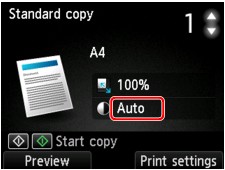
-
Page size
Select the page size of the loaded paper.
-
Type (Media type)
Select the media type of the loaded paper.
-
Print qlty (Print quality)
Adjust print quality according to the original.
 Important
Important-
If you use Draft with Type set to Plain paper and the quality is not as good as expected, select Standard or High for Print qlty and try copying again.
-
Select High for Print qlty to copy in grayscale. Grayscale renders tones in a range of grays instead of black or white.
-
-
Layout
Select the layout.
-
2-sidedPrintSetting
Select whether to perform two-sided copying.


